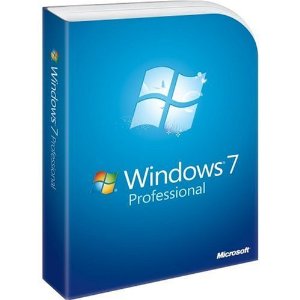
Sometimes you may get into a situation when there is no time to turn off your computer because various applications are running at that time.
In order to solve this problem, one should use the automatic shutdown option offered by Windows 7 without being obliged to install any additional software, simply following the steps below.
1) First click on the Start menu and open the Control Panel.
2) Access Administrative Tools with one click.
3) Activate the Task Scheduler with one click.
4) In the pane on the right, choose Create Basic Task with one click.
5) Name and describe your task in an appropriate manner. For instance,
Name: Automatic Shutdown.
Description: Automatic Shutdown at 2:43 pm.
6) Click next. The Task Trigger screen shall appear.
7) Decide upon the frequency of this task and then click next and choose the time and date of the automatic shutdown and click next.
8) Choose Start a Program and then, click next.
9) Write C:\Windows\System32\shutdown.exe in the Program/script and write /s in Add arguments and click next.
10) Double check everything you entered and then click Finish.
11) If everything went down all right, the Task Scheduler window should open again. At this time one should perform a last checkup on the task recently created. One must scroll down, until one reaches the Auto Shutdown Task.
That’s all folks! The task shall be active starting from the date and time entered in the fields and shall keep repeating itself at the chosen frequency.